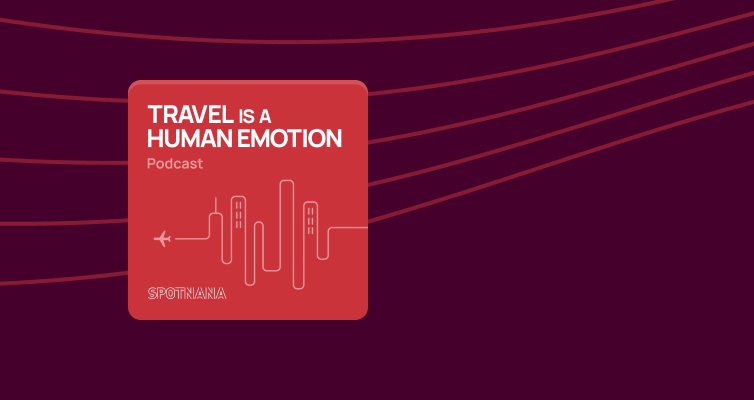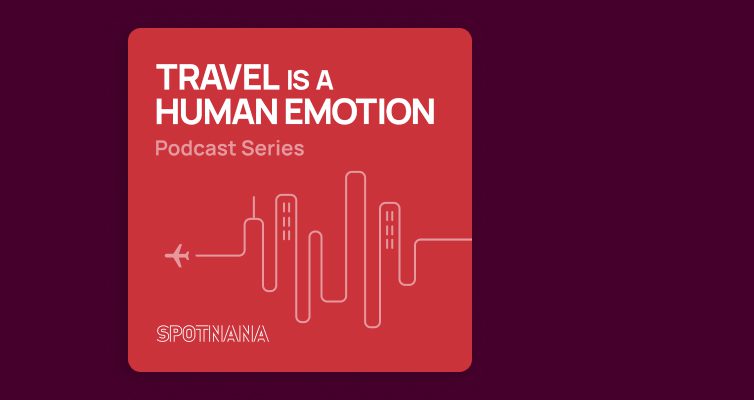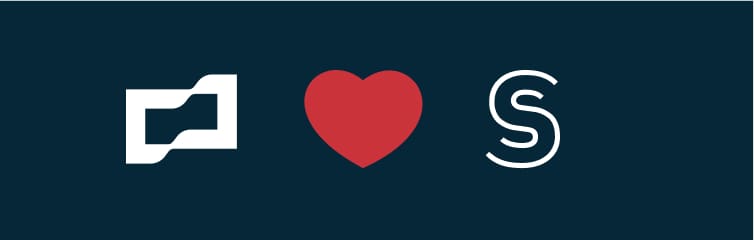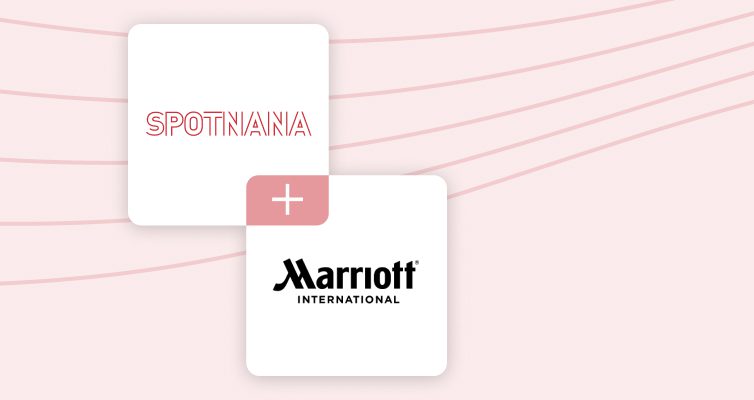Lowest logical fare
Companies are always interested in controlling the costs associated with their corporate travel. But they also want to ensure that their employees are not unduly inconvenienced and remain productive during travel and upon arrival and that good use of their time is made. As a result, the travel policies that are put in place by company administrators and travel managers need to strike a balance between these two objectives and define an accurate way to compare fares when making in-policy decisions. This is where lowest logical fare is extremely helpful. Lowest logical fare is a mechanism for calculating what the lowest fare for a given itinerary is while still adhering to a company’s travel policy.
When companies create travel policies, they generally seek to define parameters for their lowest logical fare calculation that will accommodate both the needs of the traveler and their corporate financial budget. The parameters defined are then used to find the lowest-cost itineraries (excluding any fares that the policy has restricted) and compare them to fares that may cost a little more but offer shorter layovers, more convenient departure times, or a fewer number of stops. That resultant lowest logical fare value is then used to present viable in-policy travel options to the user.
The settings described here offer you the ability to control both how the lowest logical fare value is calculated for any given fare search and then how in-policy ranges around the lowest logical fare value are applied.
How to configure your lowest logical fare values
The following fields are used to configure how your lowest logical fare value is calculated and how the resultant value is applied to determine which fares will be in policy.
To set your lowest logical fare functionality on the Spotnana Online Booking Tool:
- Click the Program menu at the top of the screen.
- Select Policies (under Settings).
- Expand the Policy menu on the left.
- Select the policy group for which you want to set the lowest logical fare values. For example, your Default Policy.
- Expand the settings under the Flight section (under the selected policy).
- Under the Flight section, scroll down, locate Budget and click Set Budget.
- Use the settings next to the Dynamic Flight Budget – Domestic field to designate the amount by which the user’s domestic itinerary can exceed the lowest logical fare value and still be within policy.
- Enter a monetary value or percentage that the fare may be above the lowest logical fare value and then select $ or % as needed.
- Select More than lowest logical fare from the menu to the right.
- Use the settings next to the Dynamic Flight Budget – International field to designate the amount by which the user’s international itinerary can exceed the lowest logical fare value and still be within policy.
- Enter a monetary value or percentage that the fare may be above the lowest logical fare value and then select $ or % as needed.
- Select More than lowest logical fare from the menu to the right.
- Still under the Flight section, scroll down, locate Lowest logical fare, and expand its settings. This will display the settings that control how your lowest logical fare will be calculated.
- Set these settings as desired using the descriptions in the table below.
| FIELD NAME | DESCRIPTION |
|---|---|
| Layover duration – Domestic | Designates the maximum layover time (per stop) to be considered for domestic flights when generating the lowest logical fare value. If the route a user selects has a minimum layover duration time higher than this setting, the shortest layover time will be used to generate the lowest logical fare value. This value is set in hours. |
| Layover duration – International | Designates the maximum layover time (per stop) to be considered for international flights when generating the lowest logical fare value. If the route a user selects has a minimum layover duration time higher than this setting, the shortest layover time will be used to generate the lowest logical fare value. This value is set in hours. |
| No. of stops | Designates the number of stops to be used when generating the lowest logical fare value. Possible values are:
|
| Flight time window – Domestic | Designates the number of hours before and after the user’s selected domestic flight time to be used to generate the lowest logical fare value. For example, if you select +/- 2 hours and the user requested a 10am flight, any departure between 8am-12pm would be considered. |
| Flight time window – International | Designates the number of hours before and after the user’s selected international flight time to be used to generate the lowest logical fare value. For example, if you select +/- 2 hours and the user requested a 10am flight, any departure between 8am-12pm would be considered. |
| Airport connection changes | Designates whether flights which require airport changes are to be included or excluded when generating the lowest logical fare value. Possible values are:
|
| Carrier | Designates the carriers that should be included or excluded when generating the lowest logical fare value. Possible values are:
|
Tip: You can use the link button to link your settings in the Budget and lowest logical fare field sections to other policies as needed.
Best practice
It may take some time for you to find the lowest logical fare settings that work best for your company. Some possible suggestions when first using this feature are:
- Set the More than lowest logical fare field to a value that allows your travelers some flexibility to select the flight that is best for them. This setting is found under both the Dynamic Flight Budget – Domestic and Dynamic Flight Budget – International fields (under Budget).
- Set the No. of stops field to Fewest.
- Set the Airport connection changes field to Don’t allow.
- Consider setting the Carrier field to Exclude and selecting budget airlines to exclude from the lowest logical fare calculation.